# 6 IntelliJ IDEA plugins for a better productivity
IntelliJ IDEA is one of the best IDE out there. It comes with lots of built-in features augmented by a rich plugin ecosystem. To help you find useful plugins, IDEA suggest automatically some of them based on the file types in your project (like .gitignore (opens new window), Bash Support (opens new window), Markdown Support (opens new window) or CVS Plugin (opens new window) ).
Beyond that, you have to search (opens new window) for the plugins you want (and if you search long enough, you end up in the fun stuff (opens new window) category, finding yourself installing the Nyan Progress Bar (opens new window) and maybe even the Power Mode (opens new window) 😄).
To help you out, we have selected 6 plugins that really help your productivity:
# 1. SonarLint (opens new window)
SonarLint is a code quality tools from SonarSource (opens new window). This plugin analyze your code, detect and report bugs (opens new window), code smell (opens new window) and vulnerabilities (opens new window). For each report, SonarLint display a detailed explanation and common ways to correct the problem.
SonarLint comes with a default rule set against which your code is tested. The rule set from a remote SonarQube or SonarCloud server can also be used.
Alternatives: CheckStyle (opens new window) and FindBugs (opens new window)
# 2. Key Promoter X (opens new window)
This plugin only goal is to help you learn keyboard shortcuts. And it does a great job. Each time the mouse is used when a shortcut was available, Key Promoter X display a notification like the one below, with the corresponding shortcut:
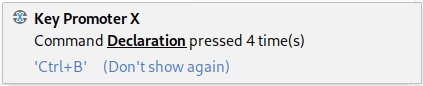
Very simple, but damn effective. The Don't show again feature allows to mute a shortcut, and a tool window keep track of all the missed ones (convenient to quicky find interesting shortcuts to learn).
# 3. Maven Helper (opens new window)
Maven is very well integrated within IDEA. Yet, this plugin add some more features.
First one is a Dependency Analyser tab available when you edit a pom.xml file.
In this tab, Maven Helper reports any conflict between your dependencies and allow you
to quicky add an exclusion rules.
Maven Helper also add a Run Maven entry in the context menu to quickly launch any maven goal,
along with a shortcut (Ctrl+Alt+R) to do the same with just your keyboard:
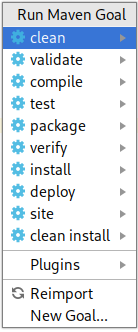
If the predefined entries are not enough for your use case, Maven Helper let you add any custom maven command to this menu. Just click New Goal... to set it up.
# 4. Grep Console (opens new window)
Grep Console allows you to filter, highlight or fold your logs based on regular expression. Grep Console will check each log line displayed in the run window against some regular expressions and apply the corresponding configuration. You can create multiple configuration (called profile) depending on the context you're in:

# 5 Regexp Tester (opens new window)
Regex are powerful (opens new window) but also hard to write and debug. That's probably why there's so much online tools like this one (opens new window) to test them. Regexp Tester provides the same functionality but in the comfort of your IDE:
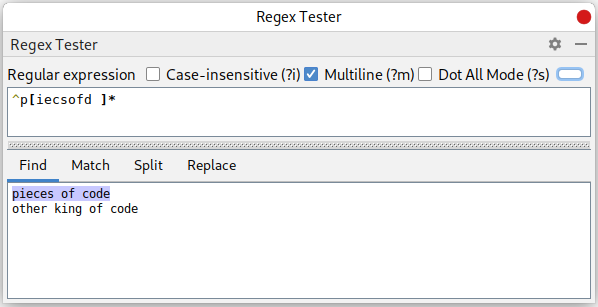
# 6. String Manipulation (opens new window)
String Manipulation is a toolbox by itself. This plugin add an entry to your context menu packed with features to adress repetitive tasks:
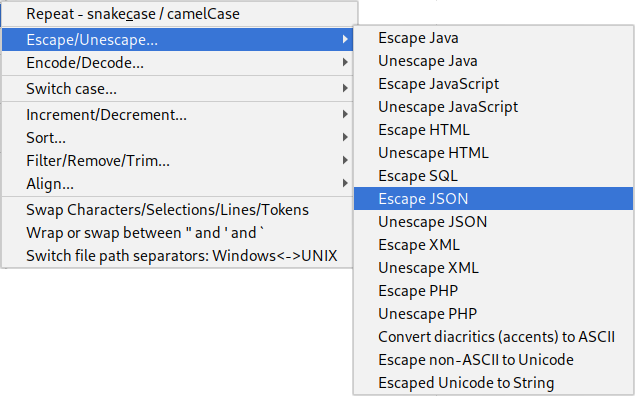
Once installed, it's a good idea to play with it a little, just to know what sort of features are provided. Then, you'll be glad to have it in your context menu when the time comes.